How to Completely Transform Your Meal Planning Game
If you’re a paper + pen planner, this will completely transform your meal planning game. If you’re not a meal planner, this just might make you want to begin!
I’m sure you’ve heard it before — meal planning has a ton of benefits. It helps you save money, reduce meal time stress, reduce food waste and saves you time at the grocery store. If you’re dieting or trying to be more mindful about your food choices, meal planning is a powerful tool in that journey. And because it’s about cooking at home more, you may even find yourself enjoying more family-time around the table.
Who should meal plan? Everyone! It’s not just for big families, or busy families, or aspiring Ina Gartens. Anyone — yes, even the living-single-and-loving-it people of the world — should do it and reap the benefits.
How to Meal Plan
In its most basic form, meal planning is simply deciding what to eat, when to eat, and creating a shopping list to support that plan. When I first began meal planning, I used a notebook to jot down a rough plan. Then, I’d go through printed recipes or cookbooks and recalculate quantities because I was only cooking for two. Hoping I got the math right (that’s a crapshoot), I’d then create a shopping list.
I did that for years, and then…I stumbled across Plan to Eat. This is where the game changes! Plan to Eat is an app that helps you add and organize recipes into your personal collection. You can drag and drop any recipe into the Plan to Eat calendar and then…wait for it…it automatically generates a shopping list based on the recipes in your plan!

I’ve been a subscriber since 2013 and have watched the app grow and expand to better serve its users needs. It is SO robust and flexible. It’s the perfect meal planning tool no matter your eating style. And, if you click any Plan to Eat link or banner within this post to start a free trial, you will automatically get 20% off your new subscription (purchased through their website)!
My Favorite Features
There are so many, but these are the ones that help me the most.
Desktop + Mobile — You can access the app through your browser, or on your iOS or Android device. I use my laptop to import + organize recipes, do the weekly planning, and edit the shopping list.
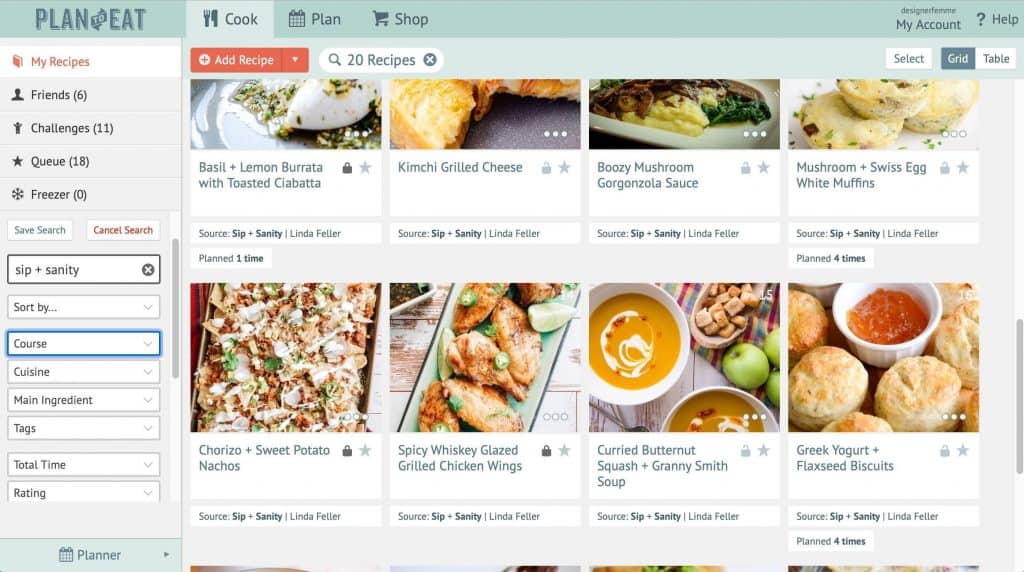
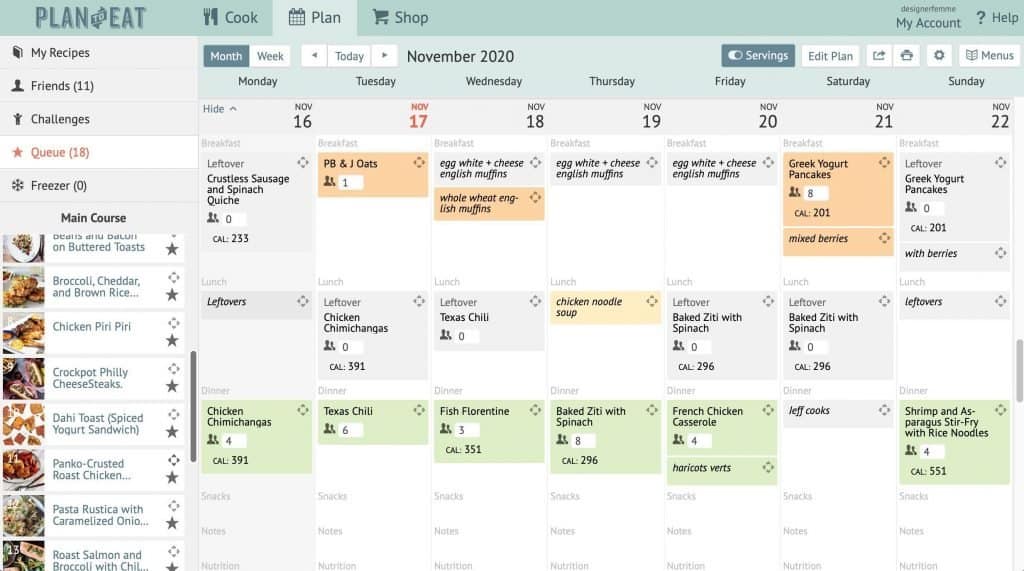
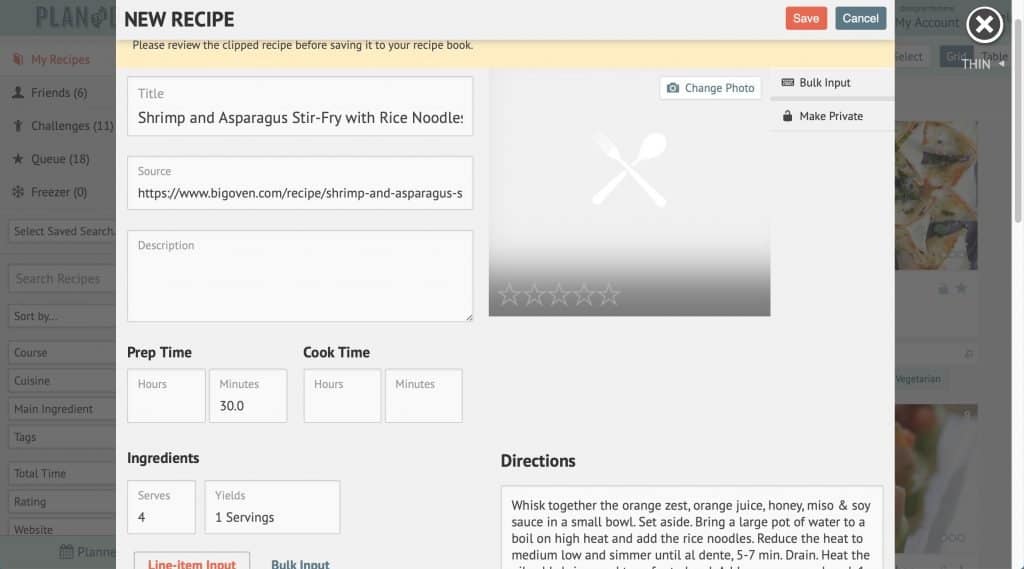
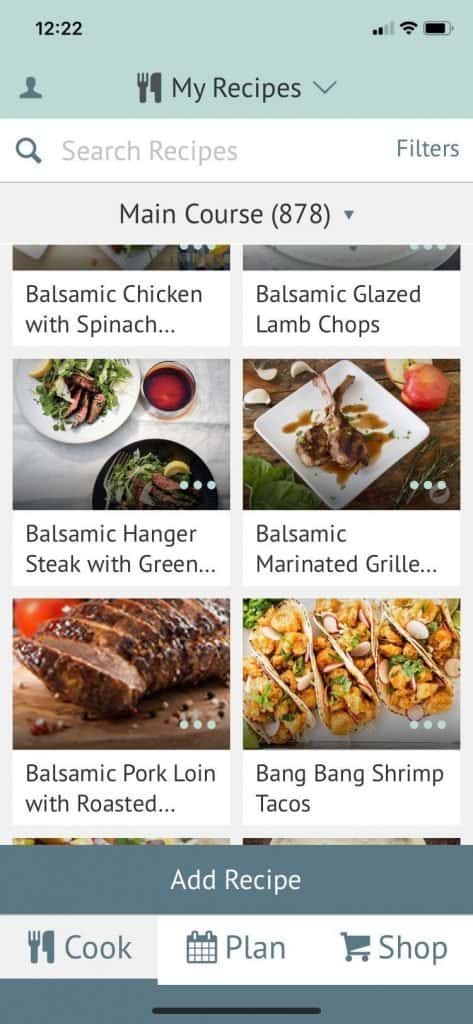
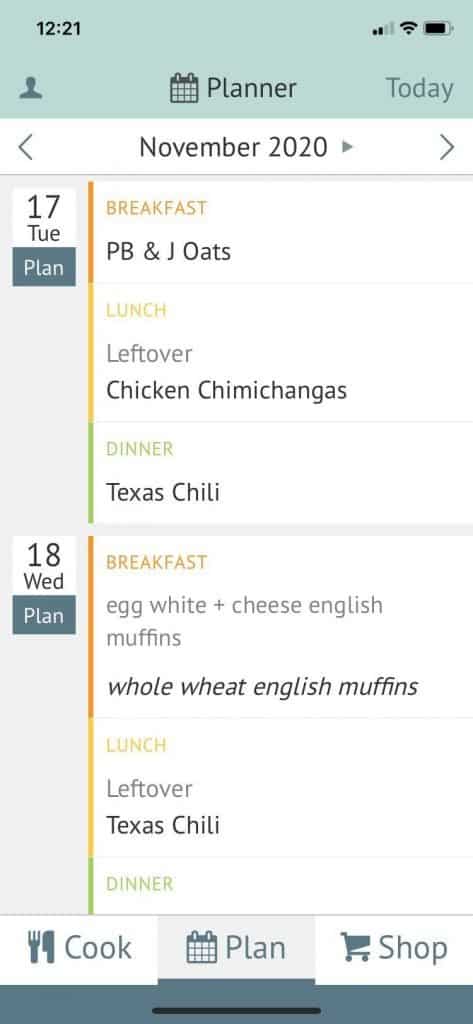
Customizing Stores + Categories — The app lets you customize a list of Stores you shop. I’ve even added non-grocery Stores to my list. At the holidays, I’ll add a “Gift Giving” Store to keep track of family wishlists. I’ve customized and arranged my Categories list in the order I travel through my favorite grocery store. This helps my shopping trips be very efficient and quick.
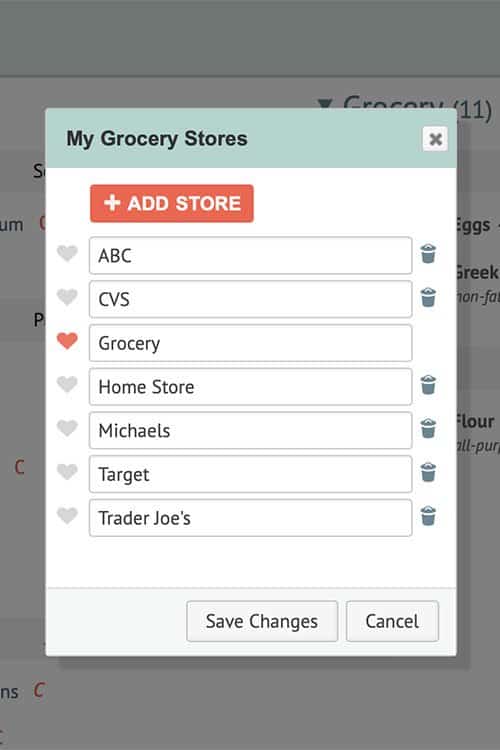
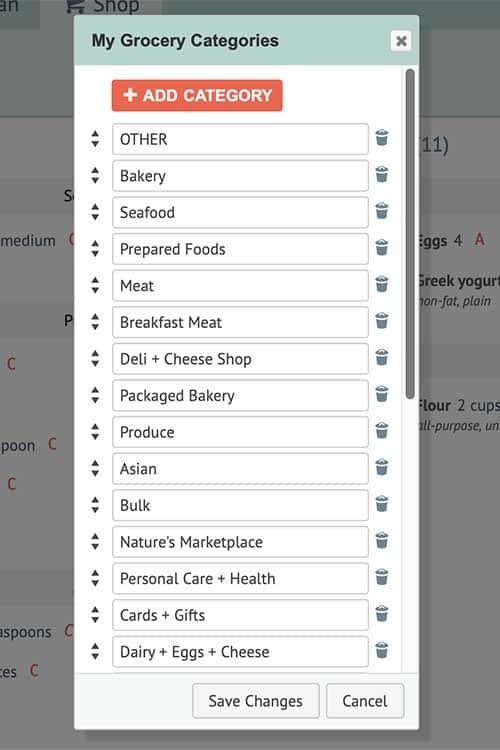
Servings + Shopping List — You can adjust the number of servings you want to cook for each recipe, either in the plan view or individual recipe view. Plan to Eat automatically adjusts the quantities of each ingredient for your shopping list! The Staples List helps you keep track of pantry items you purchase on a regular basis (things like bread, milk, eggs, etc.). Each time I make a new Shopping List, I check off items on the Staples List that are running low and copy them over.
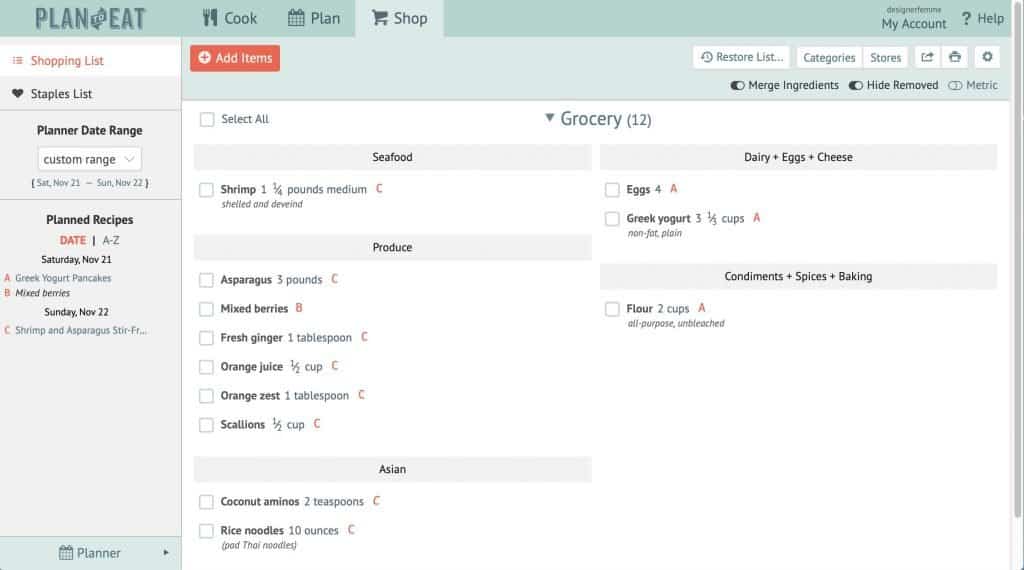
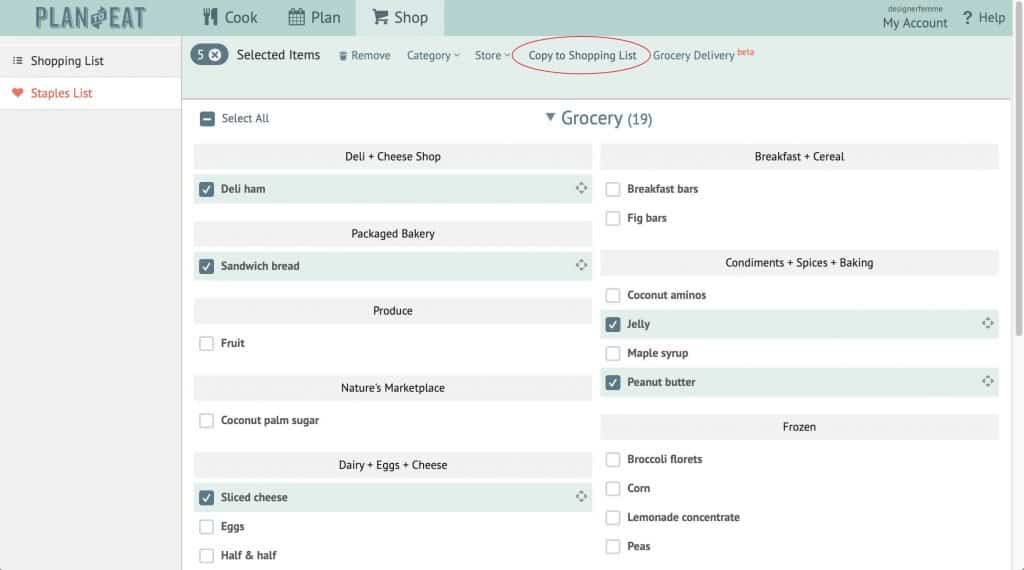
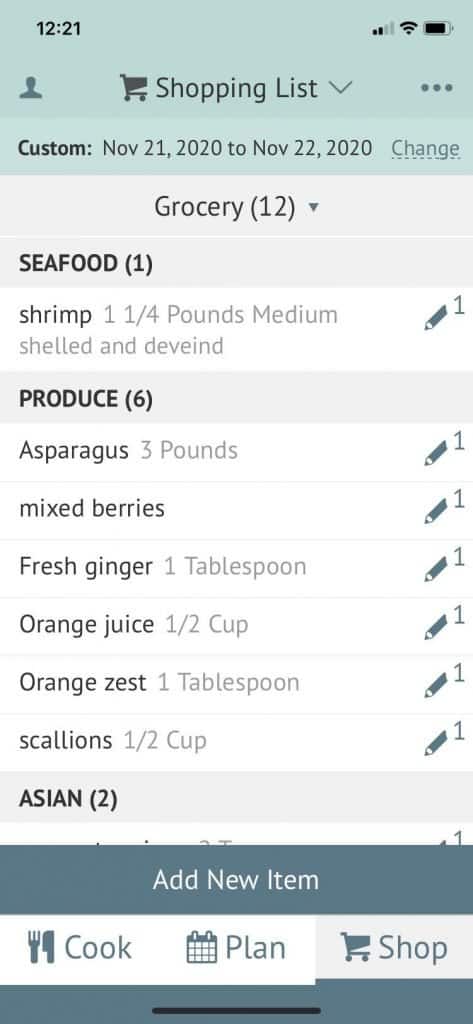
Recipe Views — Open the Cooking View for any recipe when you’re ready to cook. You can see it in Overview or Step-by-Step. I use this feature on my phone so I can prop it up nearby. When the recipe is in Cooking View, your phone won’t go to sleep, so that’s super helpful!

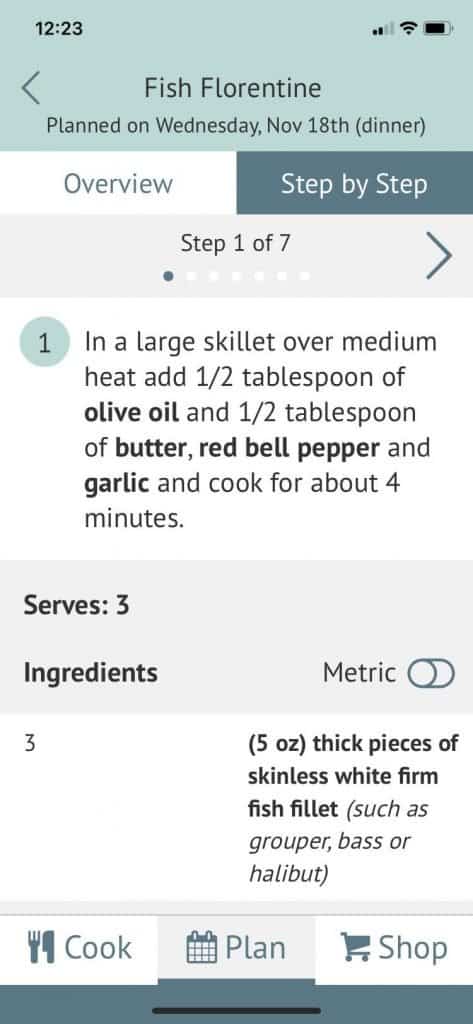
Print Preview — If you’re going old school, the Print Preview allows you to select what information to print.
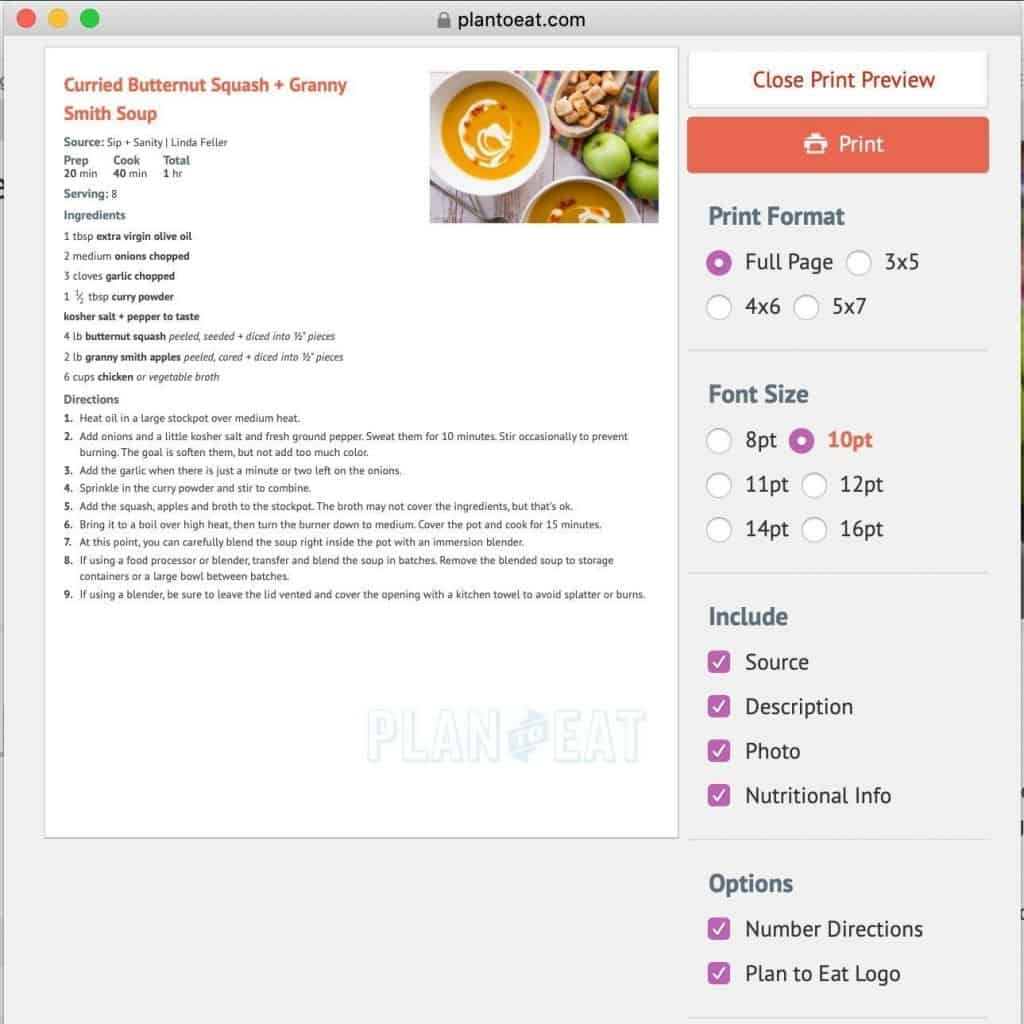
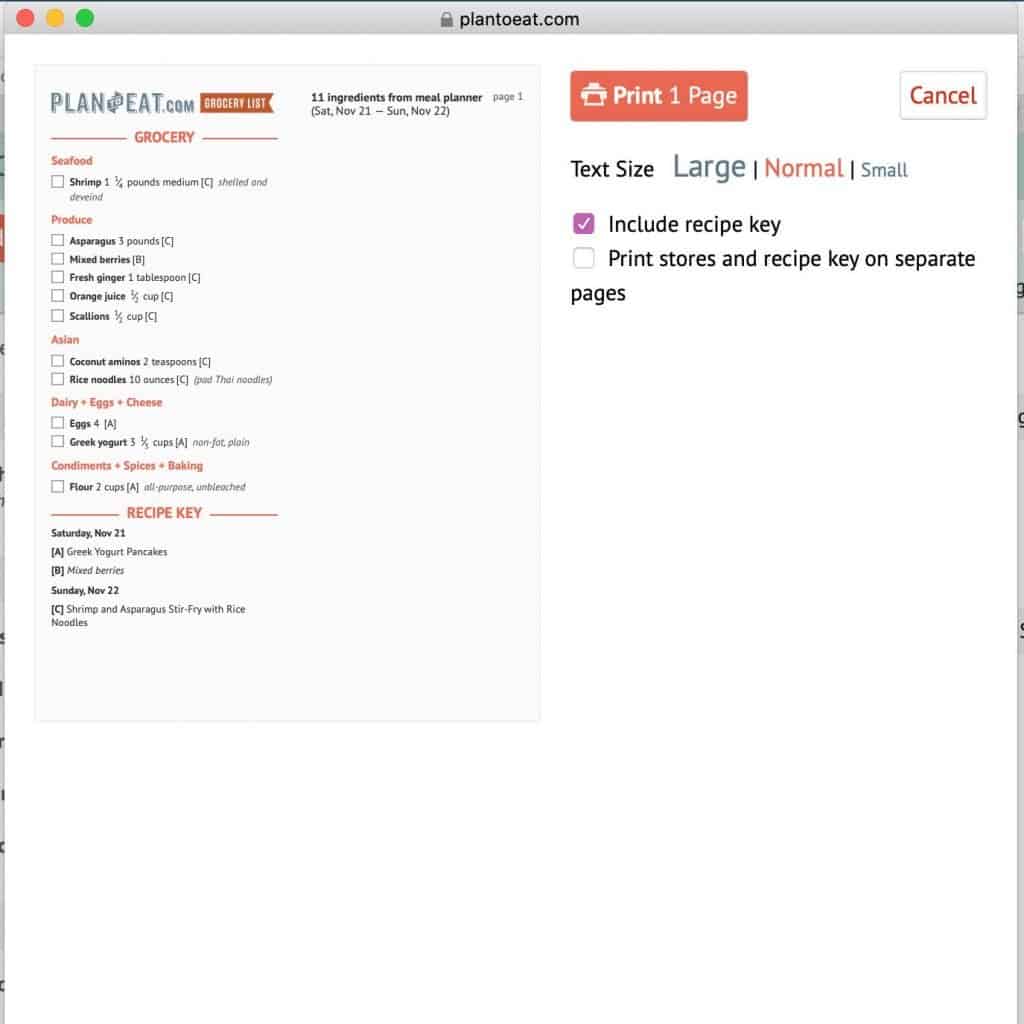
Additional Highlights — there are fields for recipe metadata (like Course, Cuisine, Tags + Nutrition Facts), and Prep Notes. There is also functionality to create Menus and add leftover servings to your Freezer. If you know anyone else using Plan to Eat (like me!) you can Friend them and share recipes.
14 Day Free Trial + Discount! — Perhaps the best feature is their 14-day free trial! You can start a trial now and test it out to see if it works for you. If you like it (and I have a feeling you will), simply purchase a subscription. It won’t kick in until your 14-day trial is over. Click any Plan to Eat link or banner within this post to start your free trial AND automatically get 20% off your new subscription (purchased through their website)!

Using Plan to Eat has completely transformed my meal planning process, saving me so much time and money. With the family at home 24/7 for the last several months, it’s helped keep us well stocked and well fed. And, when anyone asks “What’s for dinner?” I always have the answer. 😉
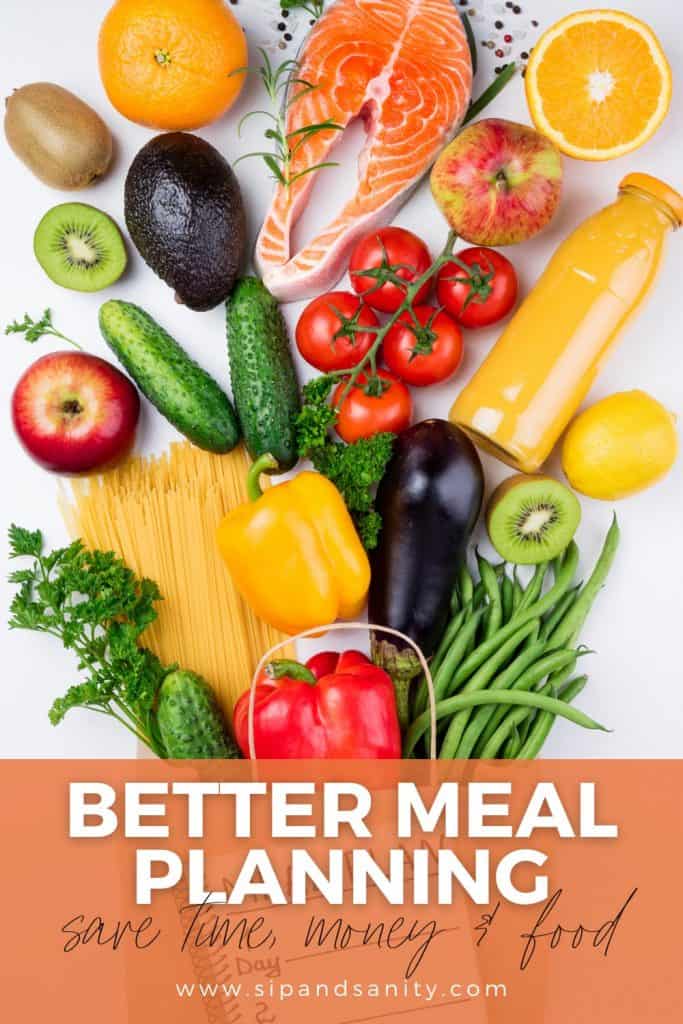
Feature image photo by Jason Jarrach on Unsplash
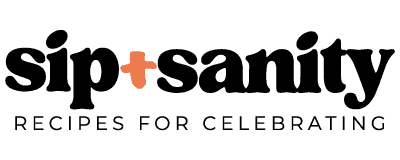
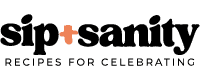
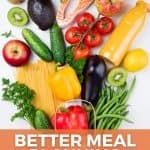
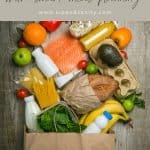
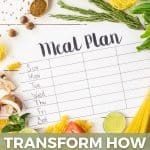
WOW! I have been telling my husband we need a meal planner like this, but I had never heard of Plan to Eat! My biggest hang up is normally they only have certain meals already in their database to put in the tracker and it’s hard to add your own, but it looks like this would be easy! This is everything I have been looking for! I think my sister would also benefit from this too! Thanks for sharing!
Jenny, it’s amazing! I’ve got over 1800 recipes in my collection that I’ve added manually or by using the their browser recipe clipper. It certainly doesn’t hurt to try out the free trial. Also might be a nice gift for your sister…I gifted a subscription to my sister a few years ago and we are ‘friends’ in the app so we can share recipes.
I’ve heard about this app once. Sounds like a huge gamechanger! One of my goals for 2021 is to eat out less often, and I think this app would help.
I think it definitely could…although, I ‘plan’ our takeout / dining out nights in the app, too! 😉
Thank you for sharing!! might check out this app 🙂
Wow, this program is so cool! I love how pleasing the design is, and planning for things like this is definitely easier on an electronic planner. Thanks for sharing this clever app!
The usability is awesome! It’s also great on the fly — if I’m at the store and think about another recipe I want to make, I can just pull it up in the app and add the ingredients to my shopping list.
This is probably the coolest meal planner set up I’ve ever seen! My husband and I meal prep every week- for his job and it’s super easy! We love meal prepping!
Plan to Eat sounds awesome! Unfortunately my budget is pretty much a notebook, which works well for me. I am the type of person that works better from writing it out as well. But, it’s good to know that this is out there!